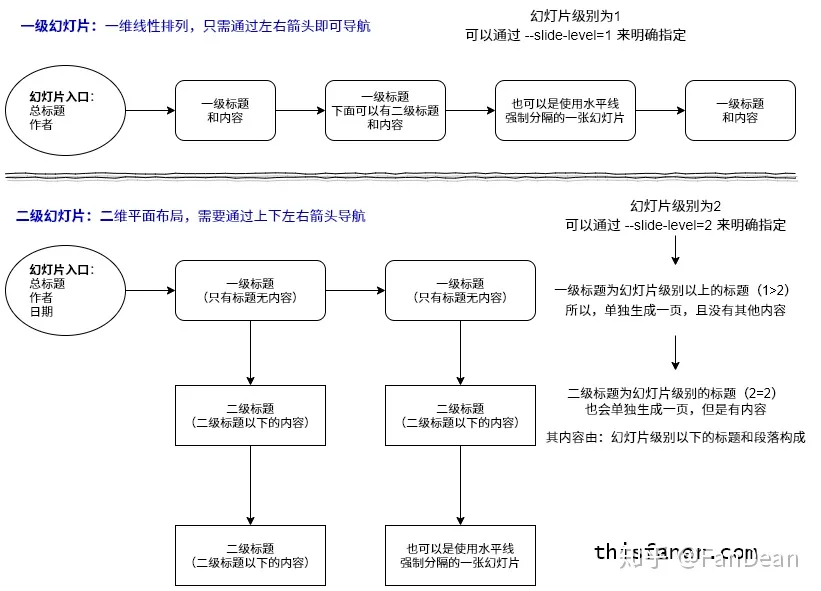Reveal.js
使用md快速创建HTML ppt¶
使用及部署¶
- 安装
git clone https://github.com/hakimel/reveal.js.git- 依赖
npm i -
运行
npm start -
部署到github
- 命名为index.html上传到一个新分支,如show
- 设置page,选择新创建的分支以及.root
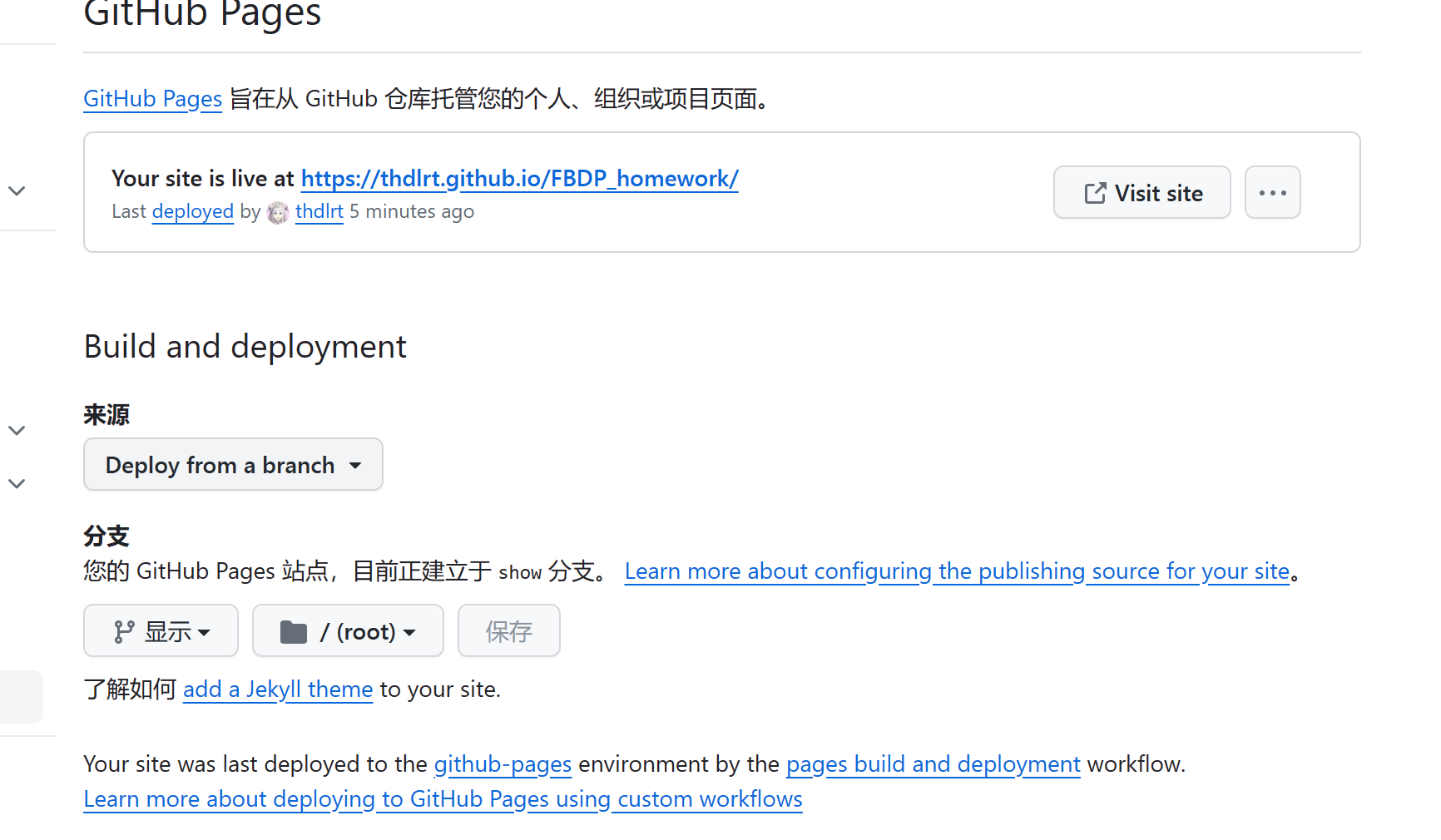
配置及语法¶
- 播放
- 按空格键来跳转到下一页
- 通过按
?问号键来显示帮助 alt + 鼠标点击来进行局部放大缩小(在Linux中为 ctrl +单击)- 按 Esc 键,进入幻灯片概览
- 按 b ,暂停幻灯片(页面变黑息屏)
-
按 s ,进入演讲者备注视图
-
主题选择
$ pandoc slides.md -o slides.html -t revealjs -s -V theme=beige -
default:(默认)深灰色背景,白色文字
- beige:米色背景,深色文字
- sky:天蓝色背景,白色细文字
- night:黑色背景,白色粗文字
- serif:浅色背景,灰色衬线文字
- simple:白色背景,黑色文字
-
solarized:奶油色背景,深青色文字
-
标头
-
% 主题:我的一天 //标题 % Felix //汇报人 % 2020-03-13 //时间 -
分隔页
--- -
渐进显示列表
-
``` ::: incremental
- 列表项1
- 列表项2
::: ```
-
插入停顿
. . . -
幻灯片背景
-
全局视差背景
- ```
title: My Slideshow parallaxBackgroundImage: /path/to/my/background_image.png parallaxBackgroundSize: 2100px
```
-
单独的某个幻灯片设置背景
## 这是一个幻灯片级别的标题 {data-background-image="/path/to/special_image.jpg"}- 颜色背景 :
data-background-color,示例{data-background-color="#ff0000"} - 图像背景:
data-background-image,对于背景图像我们还可以为其添加更多属性,示例:{data-background-image="http://example.com/image.png" data-background-size="100px" data-background-repeat="repeat"} - 视频背景:示例
{data-background-video="https://s3.amazonaws.com/static.slid.es/site/homepage/v1/homepage-video-editor.mp4,https://s3.amazonaws.com/static.slid.es/site/homepage/v1/homepage-video-editor.webm" data-background-video-loop=true data-background-video-muted=true} - iframe :嵌入一个网页作为幻灯片背景;iframe位于幻灯片后面的背景层中,因此默认情况下无法与之交互。要使背景具有交互性,可以添加
data-background-interactive属性。示例:{data-background-iframe="https://slides.com" data-background-interactive=true}
-
演讲者备注
-
``` ::: notes
This is my note.
- It can contain Markdown
- like this list
::: ```
补充¶
-
创建html时有很多可选参数
-V theme=sky -
``` // 是否在右下角展示控制条 controls: true,
// 是否显示演示的进度条 progress: true,
// 是否显示当前幻灯片的页数 slideNumber: false,
// 是否将每个幻灯片改变加入到浏览器的历史记录中去 history: false,
// 是否启用键盘快捷键来导航 keyboard: true,
// 是否启用幻灯片的概览模式 overview: true,
// 是否将幻灯片垂直居中 center: true,
// 是否在触屏设备上启用触摸导航 touch: true,
// 是否循环演示 loop: false,
// 是否将演示的方向变成 RTL rtl: false,
// 全局开启和关闭碎片 fragments: true,
// 标识演示文稿是否在嵌入模式中运行,即包含在屏幕的有限部分中的 embedded: false,
// 当按下键盘上的?问号键时,是否显示帮助 help: true,
// 两个幻灯片之间自动切换的时间间隔(毫秒),当设置成 0 的时候则禁止自动切换,该值可以被幻灯片上的
data-autoslide属性覆盖 autoSlide: 0,// 当遇到用户输入的时候停止切换 autoSlideStoppable: true,
// 是否启用通过鼠标滚轮来导航幻灯片 mouseWheel: false,
// 是否在移动设备上隐藏地址栏 hideAddressBar: true,
// 是否在一个弹出的 iframe 中打开幻灯片中的链接 previewLinks: false,
// 切换过渡效果 transition: 'default', // none/fade/slide/convex/concave/zoom
// 过渡速度 transitionSpeed: 'default', // default/fast/slow
// 全屏幻灯片背景的过渡效果 backgroundTransition: 'default', // none/fade/slide/convex/concave/zoom
// 除当前可见的之外的幻灯片数量 viewDistance: 3,
// 视差背景图片 parallaxBackgroundImage: '', // e.g. "'https://s3.amazonaws.com/hakim-static/reveal-js/reveal-parallax-1.jpg'"
// 视差背景尺寸 parallaxBackgroundSize: '', // CSS syntax, e.g. "2100px 900px"
// 移动视差背景(水平和垂直)滑动变化的数量, 例如100 parallaxBackgroundHorizontal: '', parallaxBackgroundVertical: '' ```
-
可以构造二维ppt,#1会作为顶级标题,后面的在其下面(上下翻页),左右翻同时存在
-